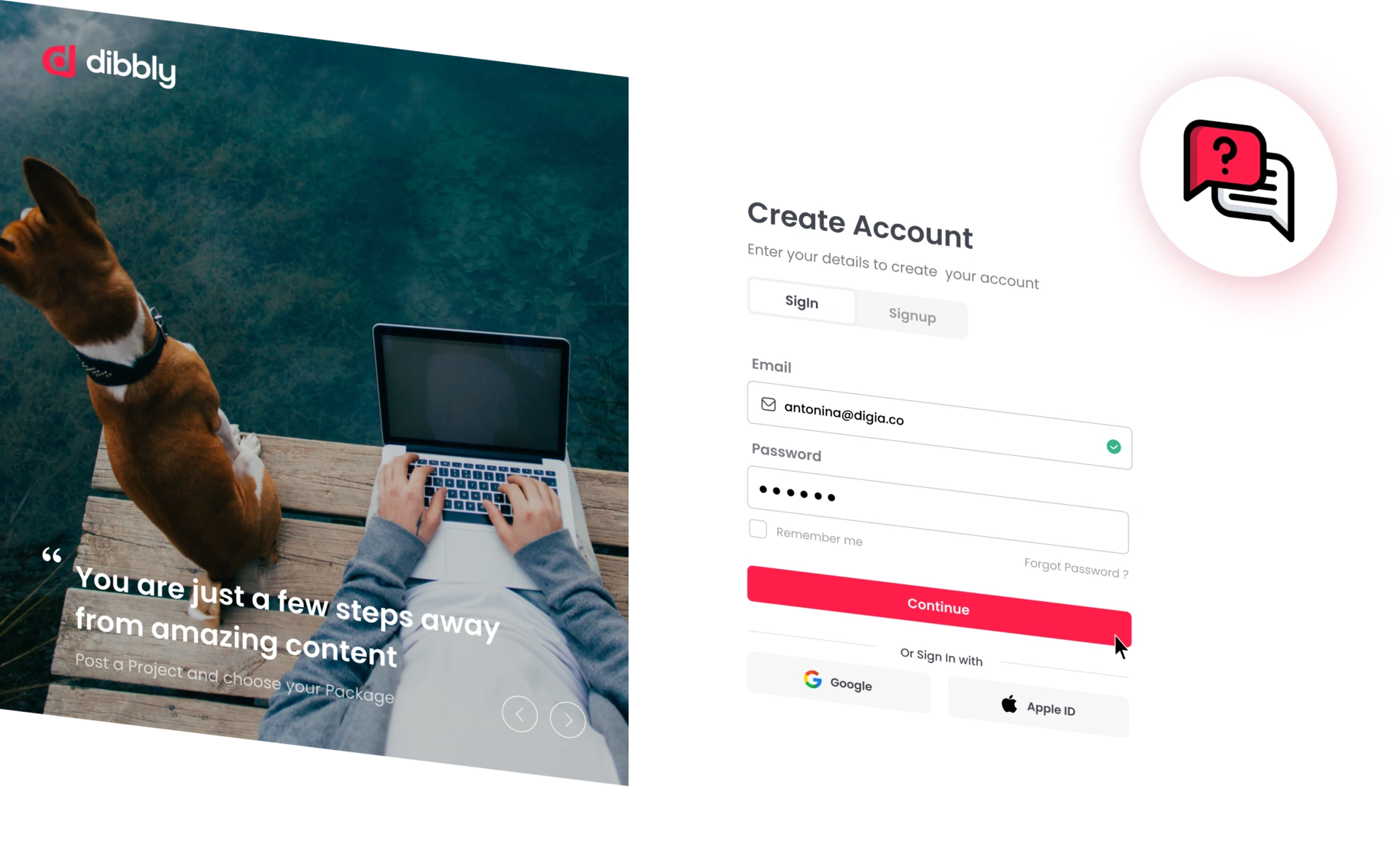
About KIP Scout
What is KIP Scout?
KIP Scout is a Chrome extension that makes your Kindle publishing journey easier. This tool aids in market research by allowing you to see key market data (i.e., top selling books, their ranks, their revenue, and more) all from your browser—no extra costs needed.
KIP Scout also seamlessly integrates with our word processing software, Dibbly Create, to make the writing and publishing process even easier.
How much does KIP Scout cost?
KIP Scout is a completely free tool.
What is Dibbly?
Dibbly is a self-publishing platform that combines AI tools and human talent to deliver quality books quickly, and affordably. Use Dibbly Create AI for anything from advanced book topic research, to ideation and generating outlines, to writing and formatting your book. As well, work with any of our 5000+ talented freelancers to help you with any stage of your publishing journey: writing, editing, formatting, cover design and much more.
What languages does KIP Scout support?
Currently, KIP Scout is only available in English.
What domains does KIP Scout work on?
Currently, KIP Scout is currently only able to provide data from amazon.com, amazon.ca, and amazon.co.uk.
Is KIP Scout safe?
KIP Scout is entirely safe for use. We do not sell your data to third parties; any data collected is solely connected to the core functions of KIP Scout and analytics.
Can I use KIP Scout with other browsers?
Currently, KIP Scout is designed to work with Google Chrome and Microsoft Edge.
How often is the data updated in KIP Scout?
KIP Scout pulls data directly from Amazon, which updates frequently; therefore, the information you see is usually current
Using KIP Scout
How do I install KIP Scout?
Installing KIP Scout is simple. You can head to the Chrome Web Store and search for “KIP Scout” or click this link to be directed automatically. Once you’ve opened the page for KIP Scout in the Chrome Web Store, simply click Install and KIP Scout will be added to your Chrome browser!
To set up KIP Scout, all you need to do is log in to your Dibbly Create account—and if you don’t have an account, you can create one for free here.
How do I use KIP Scout?
KIP Scout is easy to use. You can see KIP Scout in action by doing the following:
- Visit https://www.amazon.com and search for a term related to your book (i.e., self-help books).
- Click the KIP Scout extension and it will automatically load in the data you need.
- From here, you can review many different aspects of the books that fall under your search term, including their titles, prices, rankings, sales, revenue, reviews, and page counts. You can also see general data such as the average ranking and revenue for books in that niche.
KIP Scout offers more helpful features as well. For example, you can save search results to Dibbly Create for later review and click directly on titles KIP Scout provides to examine individual books. When reviewing a single product, KIP Scout can show you the price, sales, revenue, and Best Sellers Rank of that individual item.
What else does KIP Scout do?
KIP Scout also has easy access buttons for the Dibbly platform, Dibbly Create, and our free guide to publishing your first book with AI! When combined with KIP Scout’s main features, KIP Scout can be your all–in–one access panel to everything you need to research, create, and sell your book!
How do I use KIP Scout in Incognito/InPrivate mode?
To use KIP Scout in Incognito/InPrivate mode, either right click on the KIP Scout icon and then click “Manage extension” or go to chrome://extensions/?id=pochehggealgploidnpgpejmcflkjegb.
From there, scroll down and toggle “Allow in Incognito” or “Allow in InPrivate” to on, which will allow you to use KIP Scout in Incognito/InPrivate windows.
Can I change the settings for what KIP Scout shows me?
Absolutely! KIP Scout has many different settings you can toggle under the settings icon when you open the extension. You can modify the extension’s settings, profitable criteria, and search table to change what you see when reviewing market data through KIP Scout.
What does the "Select a Project" option do?
You can use the projects option to easily save data from KIP Scout to a Dibbly Create project, which helps you keep track of the information you found most valuable. To do this, click the project selection option and then select the project to which you would like KIP Scout’s data to be saved. From there, clicking the “bookmark” icon next to data KIP Scout pulls will save that information to your selected project for easy review later.
Support and Troubleshooting
Why can't I find KIP Scout in my browser?
There can be a few different reasons for this. You can click the puzzle piece icon in your Chrome browser and you should see the KIP Scout extension present. For easy access to your KIP Scout extension, click the puzzle piece icon and then the pin icon, which will pin the extension to your Chrome browser for clear visibility.
If you cannot find the KIP Scout extension anywhere, click the vertical dot icon in the top right-hand corner of Chrome, then click “extensions” and “manage extensions.” KIP Scout may show up there; if not, you may need to reinstall the extension from the Chrome Web Store.
Why are my search results different?
Sometimes, the search results can provide different values and information. This is because Amazon frequently updates prices, rankings, ratings, and more to offer the most current information available, and KIP Scout reflects this. Using the “save” option is a great way to keep up with information like this that might differ from one day to the next.
What should I do if KIP Scout is not working properly?
If KIP Scout is malfunctioning, try refreshing your browser, disabling and re-enabling the extension, or reinstalling it from the Chrome Web Store.
What version of Chrome is required to use the KIP Scout extension?
Please make sure you have the latest Chrome version installed. You can follow the instructions here to check your Chrome version and update as needed.
What if I need more help with KIP Scout?
If you need support with the KIP Scout extension, you can contact our support team at: support@dibbly.com
